How to Install a New App
If you’re new to using an iPhone or iPad, one of the first things you should learn is how to install a new app. Installing apps lets you do much more than just call or message, you can play games, check the weather, manage your money, or stay in touch with friends. It’s a simple step that opens the door to a world of features and services. By learning this, you’ll be able to personalize your device and explore new tools as your needs grow.
Step 1: Open the App Store
To install a new app on your iPhone or iPad, start by opening the App Store.
The App Store icon is blue with a white “A” made of popsicle sticks.
You’ll usually find it on your Home Screen (on the screenshot shown here.) If not, swipe down from the middle of the screen and type App Store in the search bar to locate it easily.
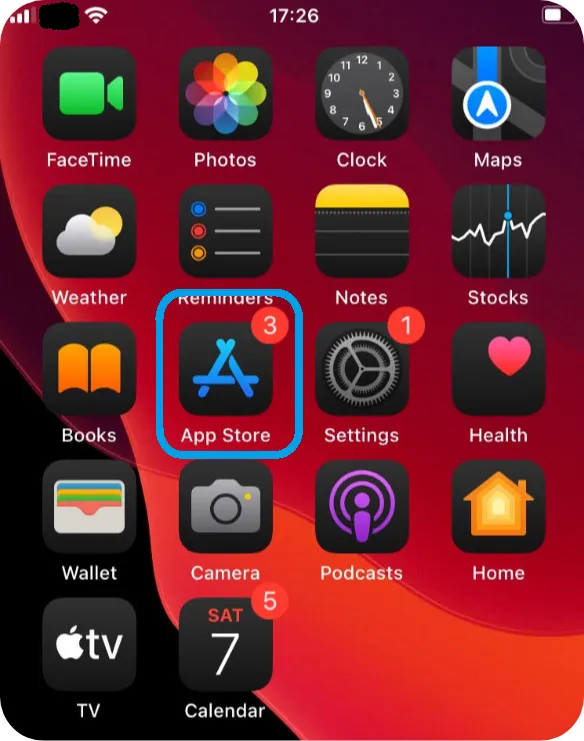
Step 2: How to Search for the App You Want to Install
Open the App Store. At the bottom right, tap the magnifying glass that says “Search”. (It’s marked as number 1 on the screenshot.)
At the top of the screen, you’ll see a search bar (Marked as number 2 on the screenshot.)
Tap it, then type the name of the app you want to install (for example, “WhatsApp” or “Google Maps”) and press Search on the keyboard.
A list of matching apps will appear, just scroll through to find the correct one.
⚠️ Tip: The app you’re looking for might not always be the first result, so check the name, icon, and developer to be sure.

Step 3: How to Search for the App You Want to Install
You’ll see the app in the search results. Tap its name or icon to open its App Store page.
On this page, you’ll see:
– The app’s name and developer
– Its rating and reviews
– Screenshots showing how the app looks
To install it, tap the blue Get button on the right.
You may be asked to confirm the download. This can be done using Face ID, Touch ID, or your Apple ID password. (See the screenshot.)
Once confirmed, the app will start downloading.
You’ll see a progress circle, and when the download is complete, the button changes to Open.
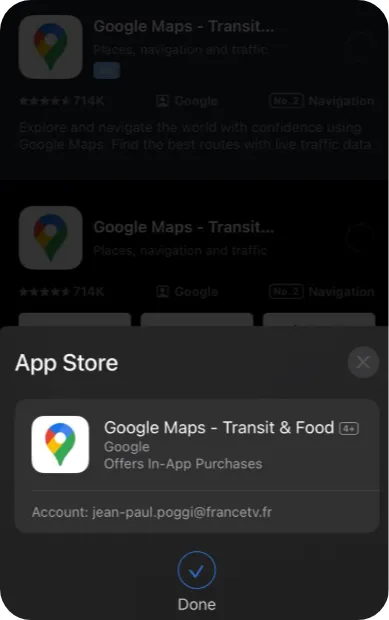
Step 4: Open the App and Find It Later
Once the app is installed, the Get button turns into Open.
Tap Open to launch the app right away.
To find the app later:
– Go back to your Home Screen
– If it’s not visible on the first page, swipe left to browse the next pages
– You can also swipe down from the middle of your screen and type the app name in the search bar
💡 Tip: On iPhone and iPad, apps are usually added to the last available space on your Home Screen.
If you can’t find it, scroll through or use Search, it’s always faster!
You’ve now learned how to install a new app on your smartphone. Great job!