How to share Wi-Fi from Android to PC
No Wi-Fi for your computer? If you have an Android smartphone, you’re in luck!
There’s a simple solution: you can share Wi-Fi from Android to PC using your phone’s hotspot feature. This method is called tethering or mobile hotspot. It’s perfect when you’re on the go, facing a Wi-Fi outage, or even during a power cut, as long as your phone and computer are charged.
💡 Note: Your computer needs Wi-Fi to get online. Laptops usually have built-in Wi-Fi, but not all desktop computers do.
If you’re using a desktop, make sure it supports Wi-Fi.
⚠️Be careful: when you connect your computer to your mobile Wi-Fi, it uses your mobile plan’s data. So make sure you still have enough data left. If you want to use less data, try not to download big files, watch videos, or play online games.
Additionally, not all Android tablets have the capability to share a Wi-Fi connection, as this feature depends on the specific hardware and software of the device.
Start the Step-by-Step Guide to Set Up Your Android Hotspot
Step 1: Open Settings on Your Android Phone
Unlock your phone and go to the Settings app.
You can usually find it on your home screen or by swiping down and tapping the gear icon.
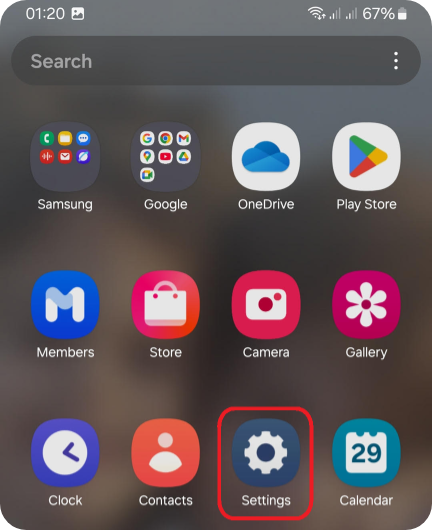
Step 2: Tap on Network & Internet or Connections
Depending on your Android version or phone brand, look for:
Network & Internet Or Connections
Then tap on it to open more options.
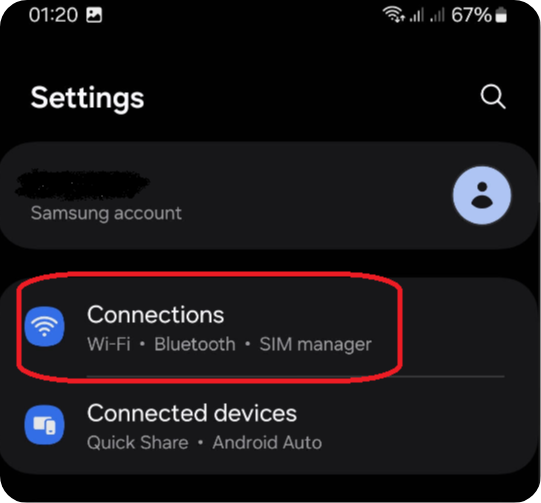
Step 3: Select Hotspot & Tethering
Scroll down (move your finger up on the screen to see more options) and tap on Hotspot & Tethering or Mobile Hotspot and Tethering.
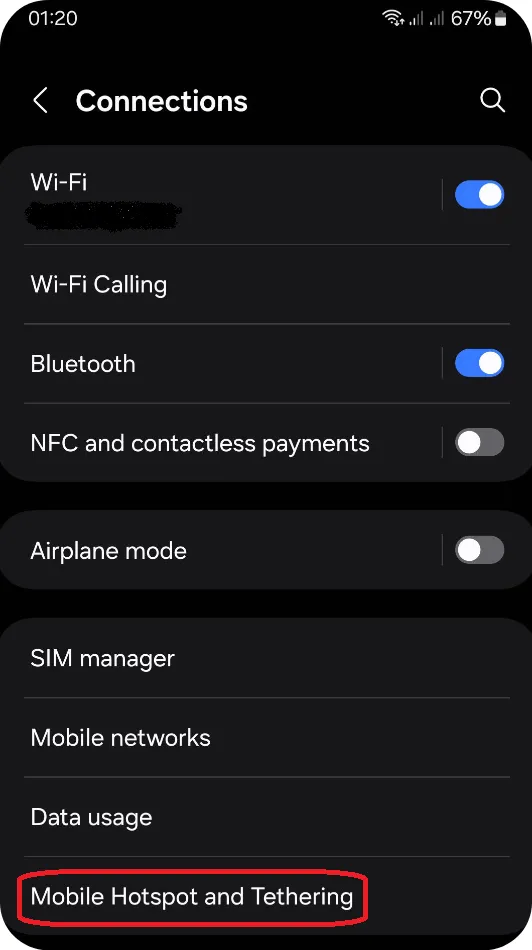
Step 4: Tap on Mobile Hotspot
You’ll now see an option called Mobile Hotspot or just Wi-Fi Hotspot, tap on it.
For now, do not press the toggle switch on the right.
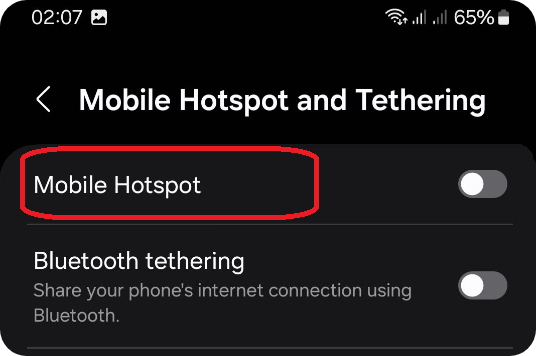
Step 5: Mobile Hotspot settings
In this menu, you will see the name of your hotspot and the password you need to connect.
You can tap on them to change them if you want.
To change the name that will appear on the network (Network name), just tap on it and use the keyboard that appears to type your new name.
You can do the same for your Password.
We recommend choosing a password that is a bit complicated to keep your connection secure.
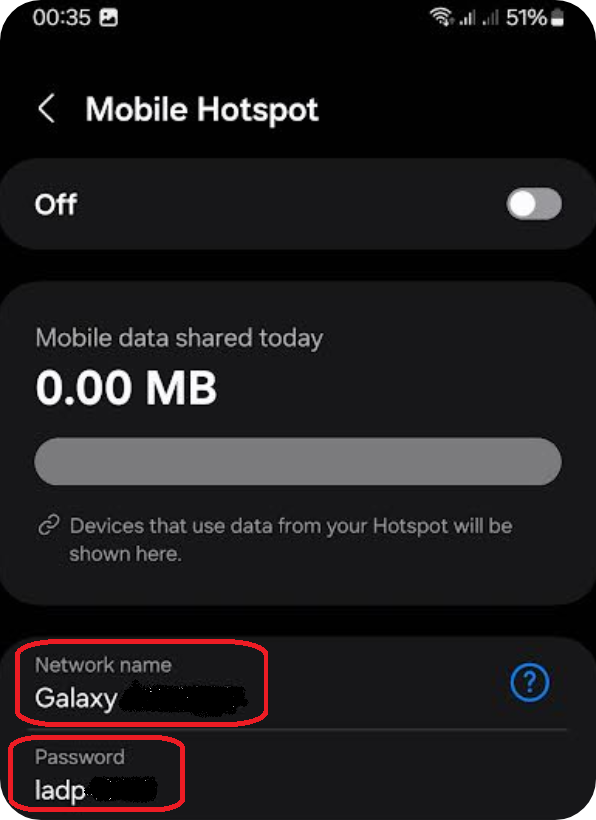
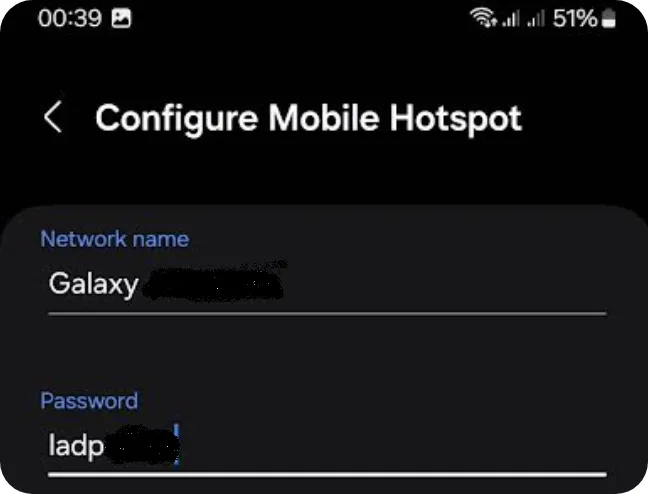
Step 6: Turn on the Mobile Hotspot
1 – Press the toggle switch at the top right to turn on the Mobile Hotspot.
2 – Press the toggle switch at the top right to turn on the Mobile Hotspot.
A small window will appear at the bottom of your phone.
To activate the Mobile Hotspot, you need to turn off Wi-Fi on your phone.
Tap Turn off to continue.
Congratulations, your Mobile Hotspot is now active!
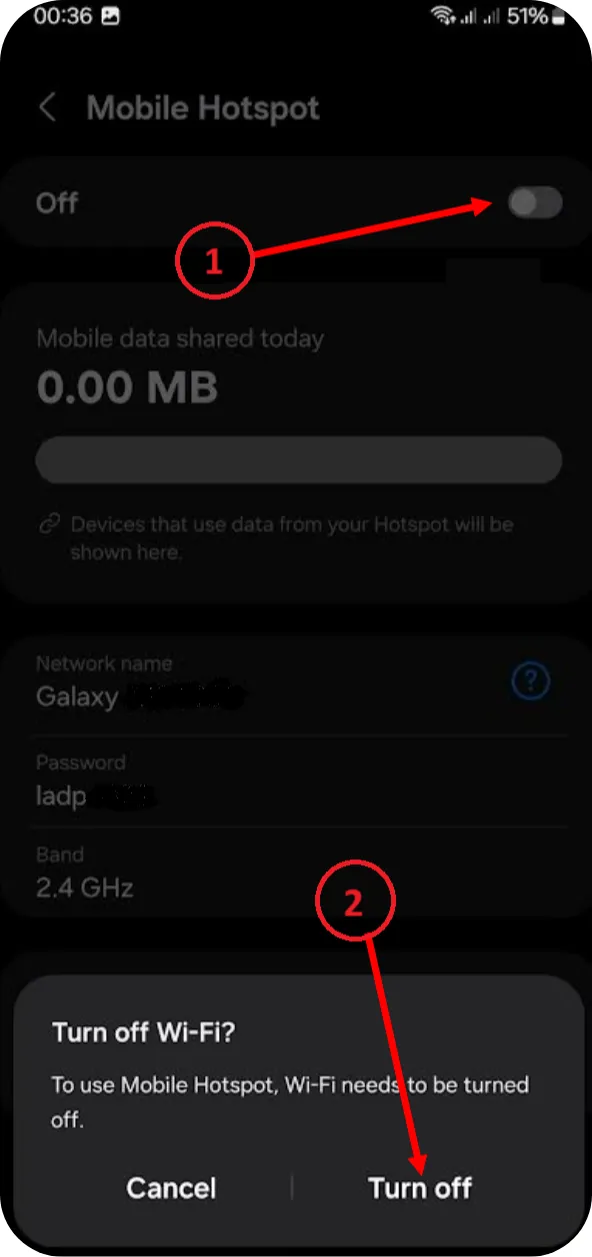
You can see this symbol at the top of your phone, it shows that the hotspot is active :
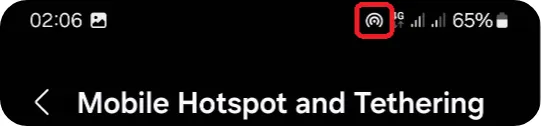
Step 7: Next Mobile Hotspot Session
💡 TIP: Next time you want to share your connection, you won’t need to set everything up again. Since you already know your network name (SSID) and password, you can simply turn on the Mobile Hotspot from this step by clicking the toggle switch.
Just like before, you’ll be asked to turn off Wi-Fi before you can enable the Mobile Hotspot.
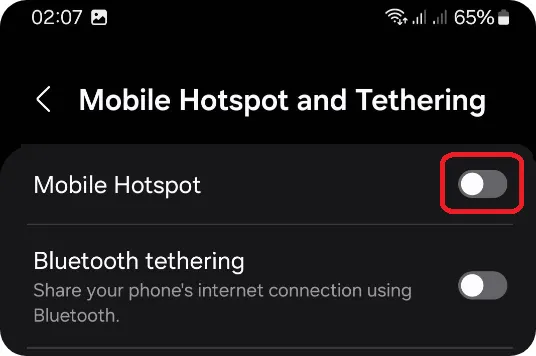
Step 8: Let’s Connect Your Computer to the Shared Wi-Fi
You’ve only completed the first part of your mission!
Now, you need to connect your laptop to the network you just created with your phone.
To do that, check out the tutorial: How to Connect to a Wi-Fi Network (wireless Internet).
When you no longer need your computer connected to the hotspot, don’t forget to turn off the Mobile Hotspot.
Step 9: Easily Share Your Connection Again Next Time
To do this, go back to the Hotspot & Tethering or Mobile Hotspot and Tethering menu, depending on your phone model.
There, just tap the toggle switch to turn off the Mobile Hotspot.
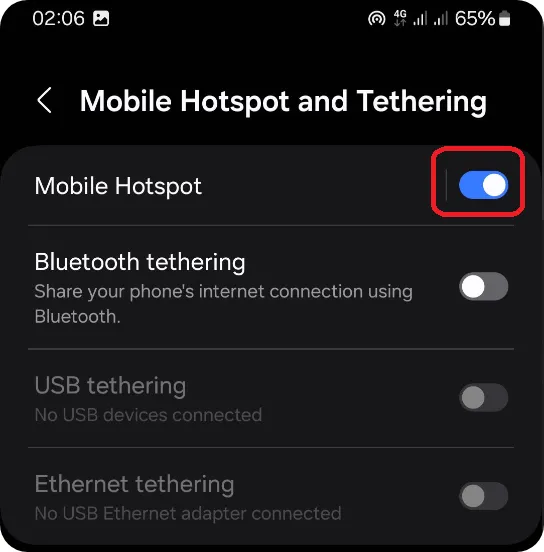
In this tutorial, you learned how to turn your smartphone into a Wi-Fi hotspot.
You now know how to find and change your hotspot name (SSID) and password, and how to activate or deactivate the Mobile Hotspot.
⚠️ Keep in Mind:
- Using a mobile hotspot consumes mobile data — watch your usage if you’re on a limited plan.
- Battery drain is faster on both your phone and laptop, so plug them in if possible.
- When you no longer need your computer connected to the hotspot, don’t forget to turn off the Mobile Hotspot.