How to Remove an App
Learning how to remove an app is an essential skill for any Android user, especially if you’re looking to free up storage, reduce clutter, or get rid of unused applications. Whether it’s a game you no longer play or an app you accidentally installed, deleting it takes just a few taps. In this tutorial, we’ll guide you step by step to make sure you remove apps safely and confidently from your Android device.
Step 1: Find the App You Want to Remove
If it’s not already on your Home Screen, swipe up from the bottom of your screen to open the app drawer. This is where all the apps installed on your phone are listed.
Once you’re in the app drawer, you can scroll through the pages by swiping from right to left, or use the Search bar at the top to quickly find the app by typing its name.
Depending on whether the app is on the home screen or in the app drawer, things are a bit different.
💡 TIP: At the bottom of the screen, you’ll see a series of small dots (for example, 5 dots). These represent the different pages of apps in the drawer. The brighter dot shows which page you’re currently on.
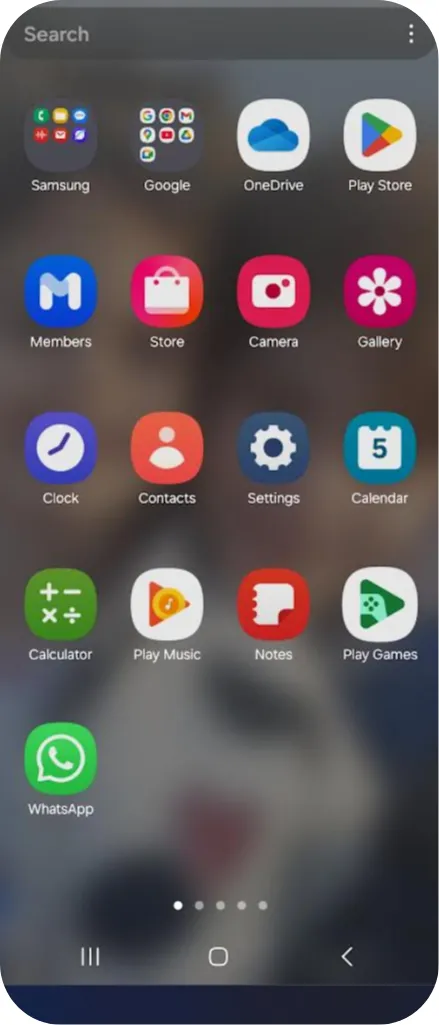
Step 2: If the app you want to delete is on the home screen
Tap and hold the app icon on your Home Screen.
A small menu will appear with options like:
✅ Select
🗑️ Remove
❌ Uninstall
Choose the option based on what you want to do:
Tap Remove if you only want to make space on your Home Screen.
👉 This removes the shortcut immediately, but the app remains installed on your device and stays available in the App Drawer.
Tap Uninstall if you want to completely delete the app.
👉 A confirmation message will appear: Do you want to uninstall this app?
(Cancel / OK )
Tap Cancel if you changed your mind.
Tap OK to delete the app.
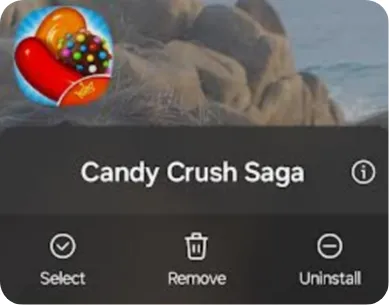
Step 3: If the app you want to delete is on the app drawer
Tap and hold the app icon
Just like on the Home Screen, a menu will appear with options such as:
✅ Select
➕ Add to Home
❌ Uninstall
Tap Uninstall if you want to completely delete the app.
👉 A confirmation message will appear: Do you want to uninstall this app?
(Cancel / OK )
Tap Cancel if you changed your mind.
Tap OK to delete the app.
📝 Note: From the App Drawer, you can’t remove just the shortcut, since it’s the main list of installed apps. The only available action here is full uninstallation.
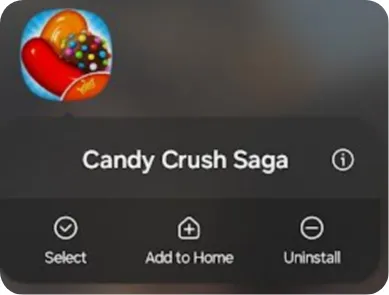
You’re Done!
Now you know how to remove an app from your Android device. Whether it’s just the shortcut from the Home Screen or the full uninstallation from the App Drawer.
Want to install a new app instead?
Check out our beginner-friendly guide: How to Install a New App – Perfect if you’re setting up your phone or replacing a deleted app!