How to Install a New App
If you’re new to using a smartphone, one of the most useful things you can learn is how to install a new app. By installing new apps, you can unlock many helpful features and services that go far beyond calling or texting. Whether you want to play games, check the weather, manage your money, or stay connected with friends, there’s an app for almost everything. Learning how to install apps is an important first step to making your device truly useful in your daily life. It gives you the freedom to personalize your experience and explore new tools as your needs grow.
Step 1: open Google Play Store
To start, you need to find the App Store icon.
If it’s not on your home screen, open your app drawer: this is where you’ll find all the apps installed on your phone. To open it, place your finger at the bottom of the home screen and swipe up.
At the top of the app drawer, you’ll see a Search bar that you can use to quickly find the Play Store by typing its name.
Then, tap the icon to open the Google Play Store.
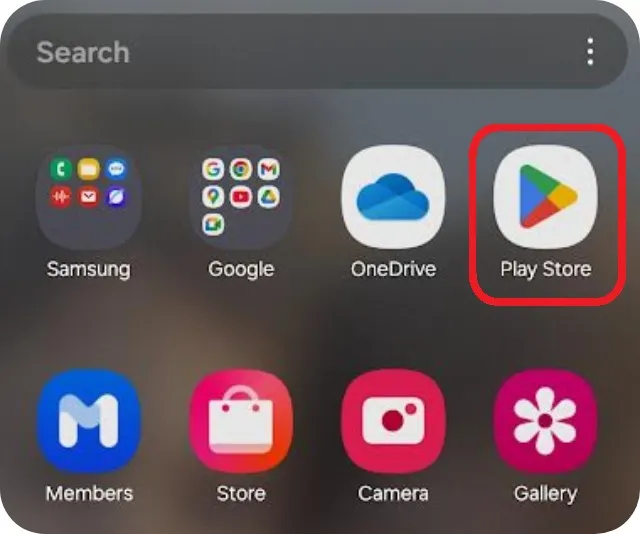
Step 2: How to Search for the App You Want to Install
To find a specific app, look at the bottom of the screen and tap the magnifying glass icon labeled Search.
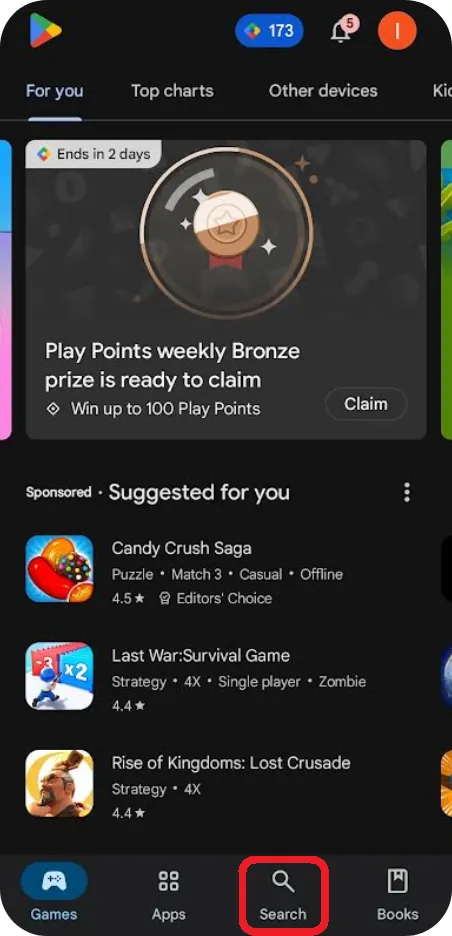
This opens the search page, where you’ll see a search bar at the top and suggested app categories below.
If you already know the name of the app you want to install, simply tap the search bar and type the name of the app.
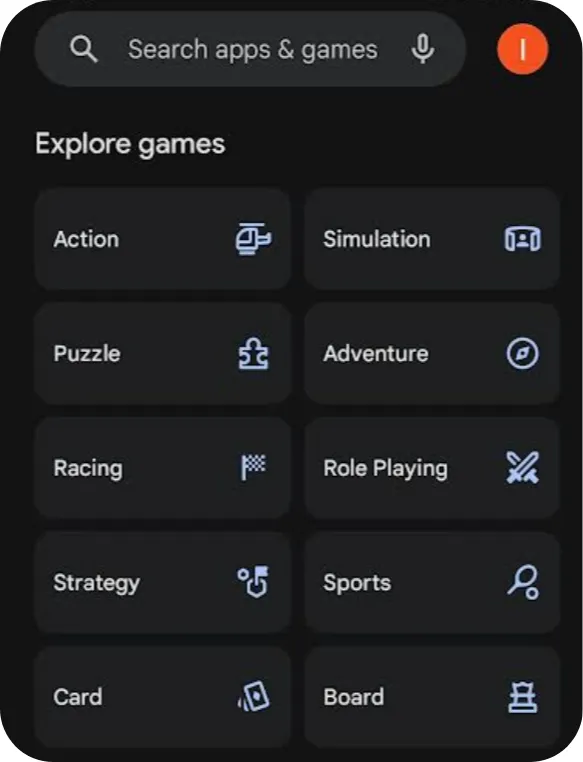
Step 3: Select the App
A list of apps matching your search will appear. Find the app you want to download and tap on it.
Be careful, the app you’re looking for might not be the first one in the list.
Step 4: Install the App
On the app’s page, you’ll see a green Install button. Tap it.
The download will take a few seconds. You can follow the progress in the notification bar at the top of your screen.
If the app is paid, you’ll see the price instead of the “Install” button. Tap the price to purchase the app.
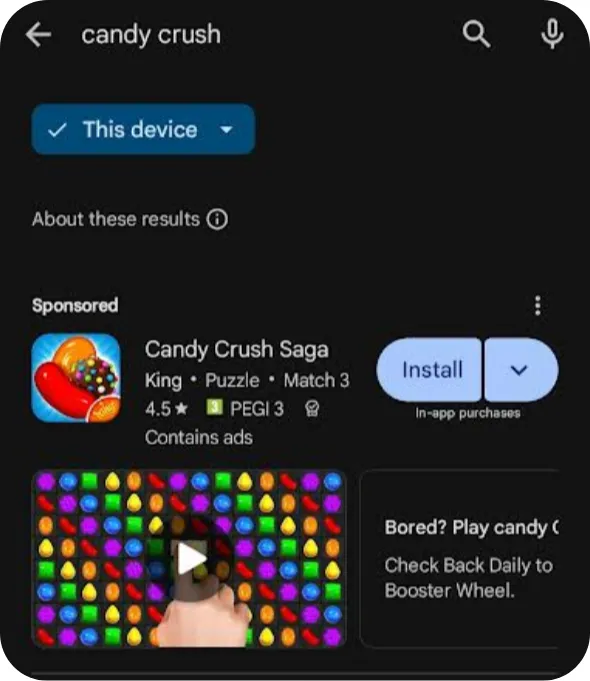
Step 5: Accept App Permissions (not for all apps)
Depending on the app you installed, a pop-up window may appear asking you to allow certain permissions.
These permissions let the app access parts of your phone it needs to work. For example, the camera, your contacts, or your location.
If you trust the app, tap Allow or Accept to continue.
Step 6: Open the App
After the installation is complete, the Google Play Store will give you the option to open the app directly.
To find the app later, go to your app drawer.
Once you’re in the app drawer, you can scroll through the pages by swiping from right to left, or use the Search bar at the top to quickly find the app by typing its name.
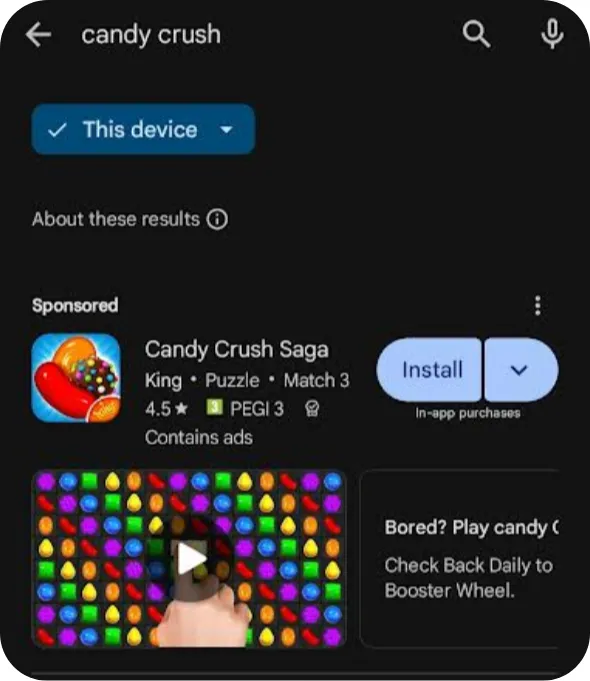
You’ve now learned how to install a new app on your smartphone. Great job!
If you want quicker access to your app, you can add it to your home screen.
To learn how, check out our tutorial: How to Add an App to the Home Screen.