How to Add an App to the Home Screen
Whether you’ve just installed a new app or want to reorganize your device, learning how to add an app to the Home Screen makes everyday use faster and more convenient.
In this tutorial, we’ll show you how to easily place any shortcut, new or existing, right where you need it, so your favorite tools are always just a tap away.
Step 1: Find the App You Want to Add to the Home Screen
If it’s not already on your Home Screen, swipe up from the bottom of your screen to open the app drawer. This is where all the apps installed on your phone are listed.
Once you’re in the app drawer, you can scroll through the pages by swiping from right to left, or use the Search bar at the top to quickly find the app by typing its name.
💡 TIP: At the bottom of the screen, you’ll see a series of small dots (for example, 5 dots). These represent the different pages of apps in the drawer. The brighter dot shows which page you’re currently on.
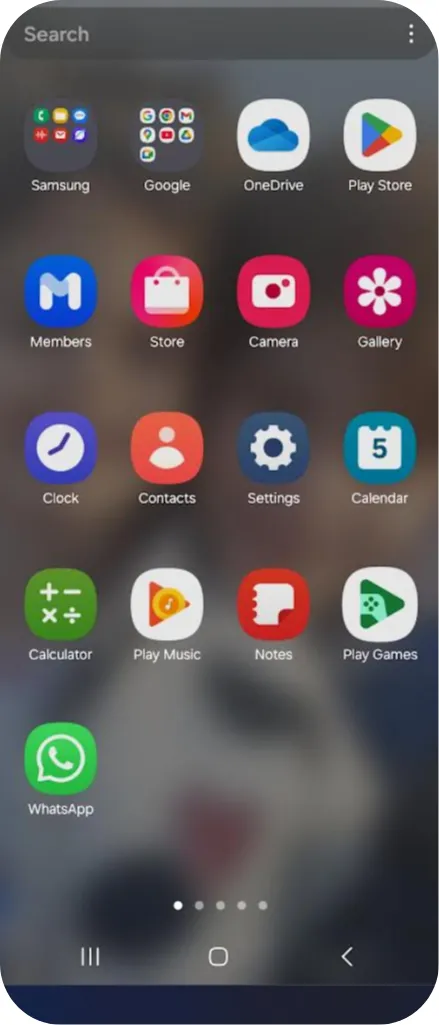
Step 2: Move the App to Your Main Screen
When you find the app you want to add to the Home Screen, press and hold the app icon.
A menu may appear with an option like Add to Home screen.
If you tap Add to Home screen, the app will be placed automatically in the first available space on your Home Screen. This is the quickest method, but you won’t be able to choose its exact position.
If you prefer to choose where the app goes, don’t lift your finger. Instead, drag the icon upwards. The Home Screen will appear.
Now you can place the app exactly where you want it. Release your finger to drop the app in your chosen spot.
⚠️ Note: there must be enough space available on your home screen. Otherwise, you can drag the icon to the right or left edge of the screen to place it on another page.
💡 Note: The app always remains in the app drawer, even if you add it to the home screen. You are only creating a shortcut, not moving the app entirely.
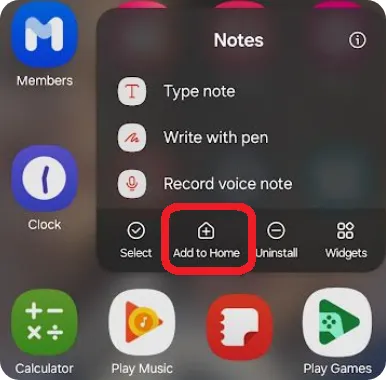
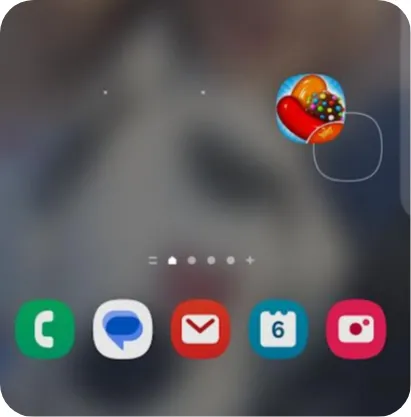
By following these simple steps, you can easily organize your apps to quickly access the ones you use the most.
Now that you know how to add an mobile application to the home screen, it can be helpful to know how to remove a shortcut or a mobile application. You can find the information in the How to Remove an App tutorial.