How to Get Started with Cloud Storage
Saving your files only on your computer is no longer enough. In this guide, you’ll learn how to use cloud storage to keep your documents safe and accessible from anywhere.
Let’s first explore how it works!
Step 1: What Is Cloud Storage?
It refers to saving your files on the internet instead of keeping them only on your computer.
Trusted providers like Google, Microsoft, or Dropbox manage your data. As a result, they store it on secure servers to ensure maximum protection.
With online file storage, you can access your files from any device:
• Computer • Smartphone • Tablet
🔒 Even if you lose or damage your device, your cloud provider keeps your files safe and accessible online.
Step 2: Why Use Cloud Storage?
Here are the main benefits of this online solution:
- Security: As a result, your cloud provider protects your files against hardware failure, loss, or theft.
- Anywhere Access: Work on your files from any device with internet access.
- File Sharing: Easily share files with friends, family, or coworkers.
- Free Up Space: Save storage space on your device.
- Automatic Sync (OneDrive): Keep your files up to date across all devices.
Step 3: Two Popular Cloud Storage Services
1. Google Drive – Free and Easy to Use
- 15 GB of free cloud storage for all users.
- Works with your Google account (Gmail, Google Docs, etc.)
- Ideal for storing documents, photos, videos, and backups.
- Simple file sharing via link.
- Access your files on Android, iOS, Windows, and Mac.
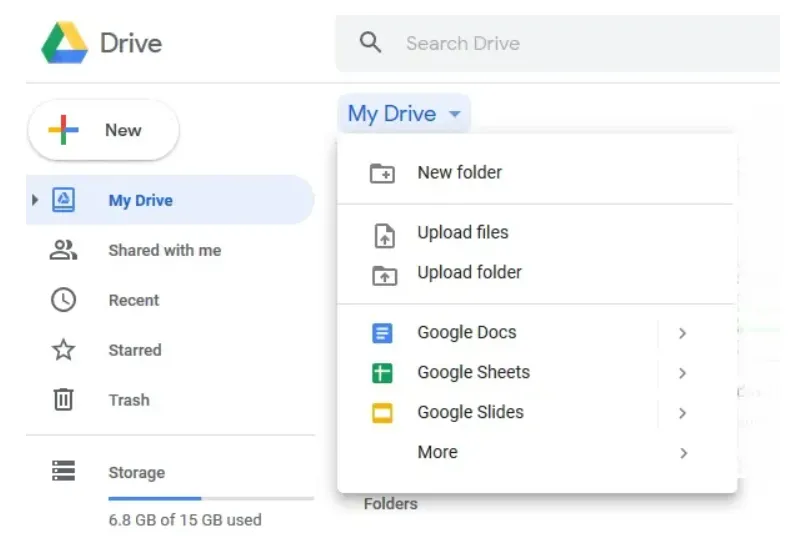
🔗Try Google Drive here, It’s free!
Great choice if you want free, no-setup cloud storage that works across devices and apps.
2. Microsoft OneDrive – Powerful File Sync & Office Integration
There are two versions of OneDrive:
🔸 Free Version:
- 5 GB of free storage. ⚠️ Careful: 5 GB can fill up quickly if you have videos.
- Access your files online from any device.
- Automatic file syncing: As soon as you add or edit a file, the system instantly uploads the changes across all your devices.
🔹 Premium Version (with Microsoft 365):
- 1 TB (1 000 GB) of cloud storage per user
- Full access to Microsoft Word, Excel, PowerPoint (premium versions)
- Advanced file protection and security features
- Automatic file syncing: As soon as you add or edit a file, the system instantly uploads the changes across all your devices.
- Great for Windows users and Office users
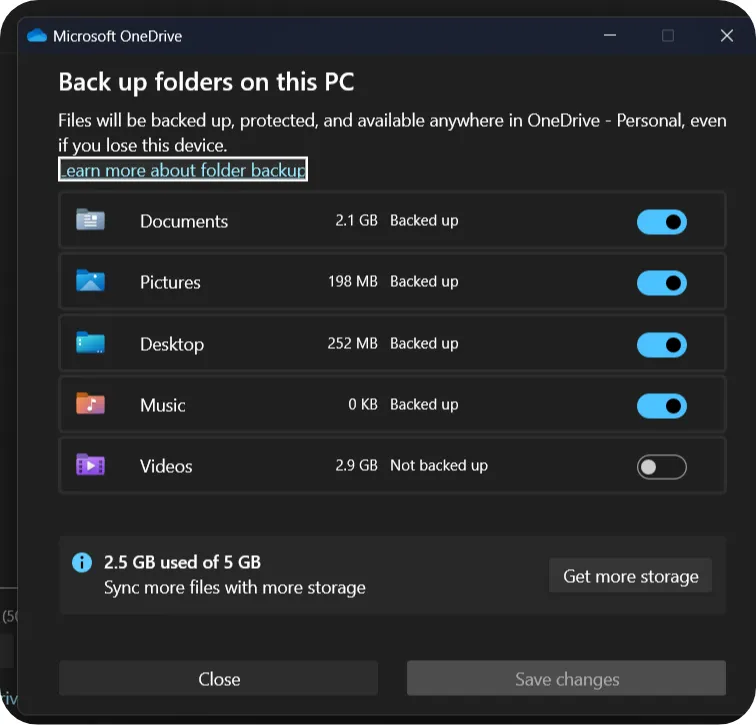
Best option if you want automatic sync and deep integration with Microsoft Office.
Summary
Start using cloud storage to protect your files easily and securely, and access them from anywhere.
Here’s why it’s worth using:
- First, it keeps your data safe
- Then, it frees up space on your devices
- you can access and edit your documents wherever you go
- Finally, you can choose between free options like Google Drive or OneDrive, or go premium with Microsoft 365 for more features
Still unsure which service to pick? Here’s a quick comparison:
| Feature | Google Drive | OneDrive (Free) | OneDrive (Premium with Microsoft 365) |
|---|---|---|---|
| Storage | 15 GB free | 5 GB free | 1 TB (1,000 GB) per user |
| Device Compatibility | Android, iOS, Windows, Mac | All devices | All devices |
| File Sharing | Shareable link | Shareable link | Shareable link |
| Auto Sync | Yes, via app | Yes | Yes |
| Office Integration | Google Docs, Sheets, etc. | Basic | Full Microsoft Word, Excel, PowerPoint |
| Advanced Security | Basic | Basic | Advanced (file protection, encryption) |
| Ease of Use | Very easy, no setup | Simple | Integrated with Windows and Office apps |
| Best For | Free, cross-platform cloud storage | Light online storage | Office & Windows users needing advanced tools |
If you want something simple and free, Google Drive is a great starting point.
If you’re a Windows or Microsoft Office user, OneDrive with Microsoft 365 might be your best bet.