How to Change the desktop background (wallpaper)
Customizing your desktop is a simple and enjoyable way to make your computer feel more personal. In this guide, you’ll learn how to change the desktop background (wallpaper) in Windows 11, whether you want a calming landscape, a motivational quote, or a favorite photo.
We’ll start by changing the desktop background, a quick and easy way to give your PC a fresh look. Follow the steps below, with screenshots to guide you through each part of the process.
Change Your Wallpaper from the Settings App
Step 1: Open Personalization Settings
Right-click on an empty space on your desktop.
In the menu that appears, click on Personalize.
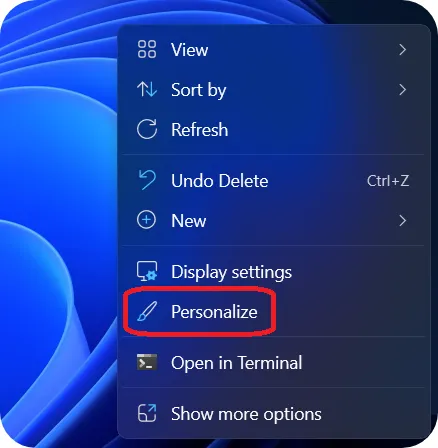
Step 2: Go to the Background Settings
The Personalization settings window will open.
Click on Background (usually the first option).
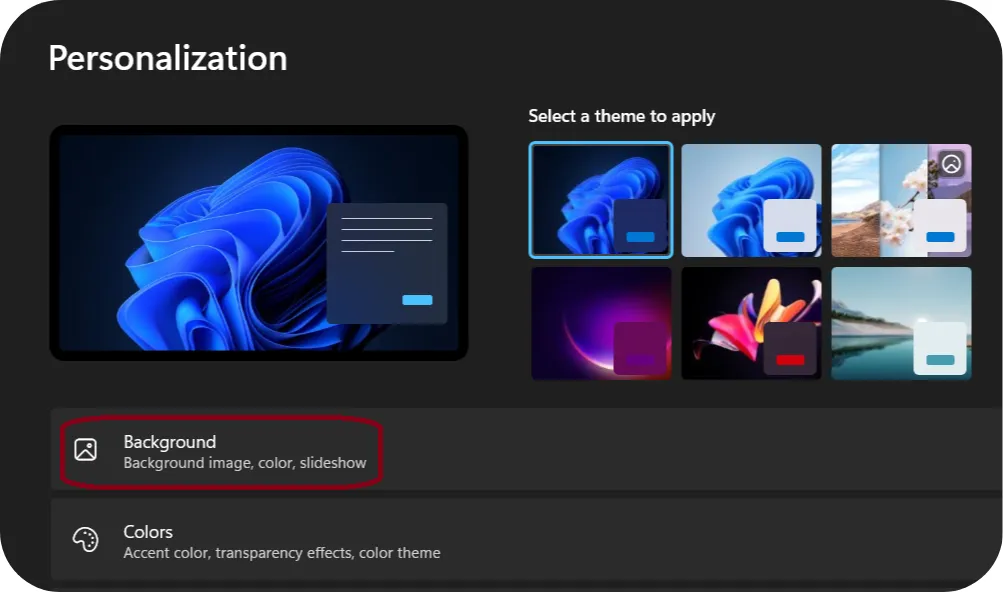
Step 3: Choose a New Image
Select Picture from the dropdown menu under Personalize your background.
Click on one of the suggested images to apply it right away!
Or click Browse photos to choose your own image.
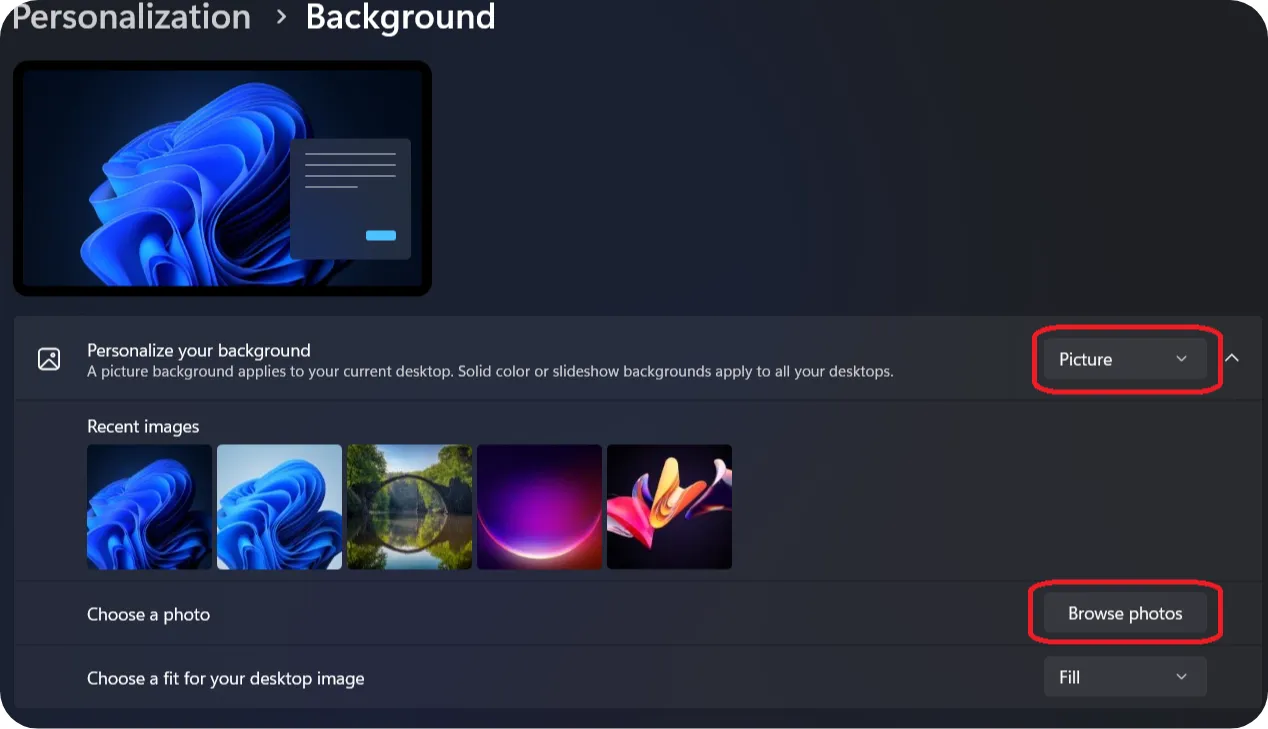
You’ll usually find your photos and images in the Pictures folder on your computer.If not, open File Explorer (see screenshot), then browse to the folder where you saved your image.
Once you’ve made your selection, click once on your picture, then confirm by clicking Choose picture.
Congratulations! Windows has now set your picture as your profile photo.
💡 Tip: Choose a high-quality image in landscape (horizontal) format for the best results.
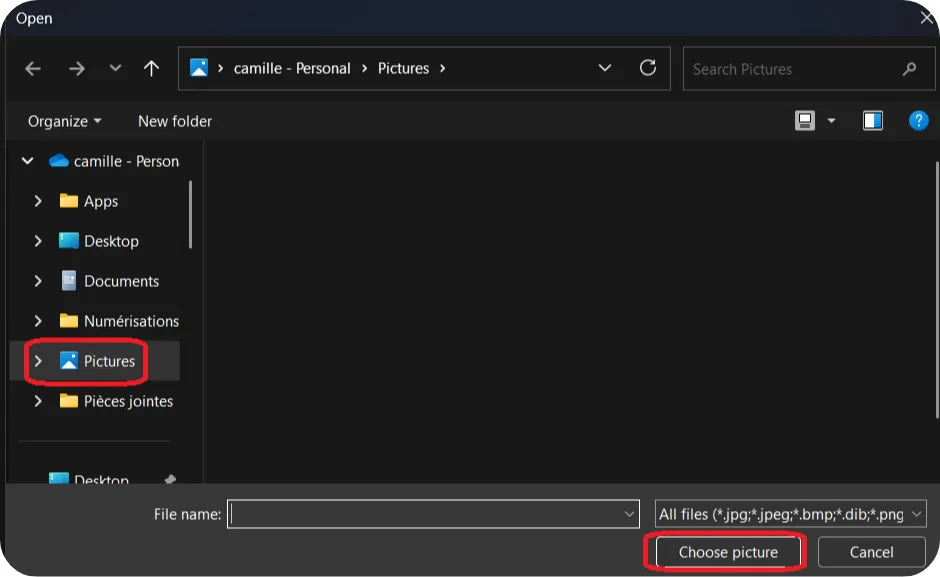
If you’d like, we can go further into the wallpaper options.
Step 4: Choose a solid color for your desktop background.
Still in the Background tab, you can select the Solid color option.
You’ll then have a wide range of colors to choose from. When you click on a color, Windows immediately applies it to your desktop background.
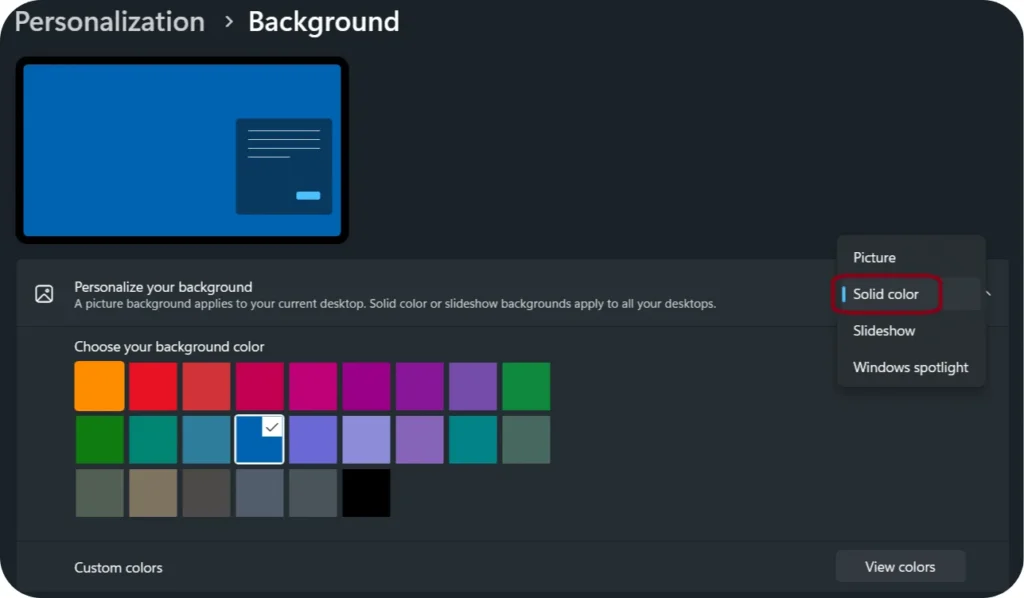
You can also create your own custom color by clicking on View colors.
Choose the color by moving the small circle-shaped cursor with your mouse.
You can also adjust the brightness or the hue of the color using the slider.
Once you’ve chosen your color, you can apply it to your desktop background by clicking Done.
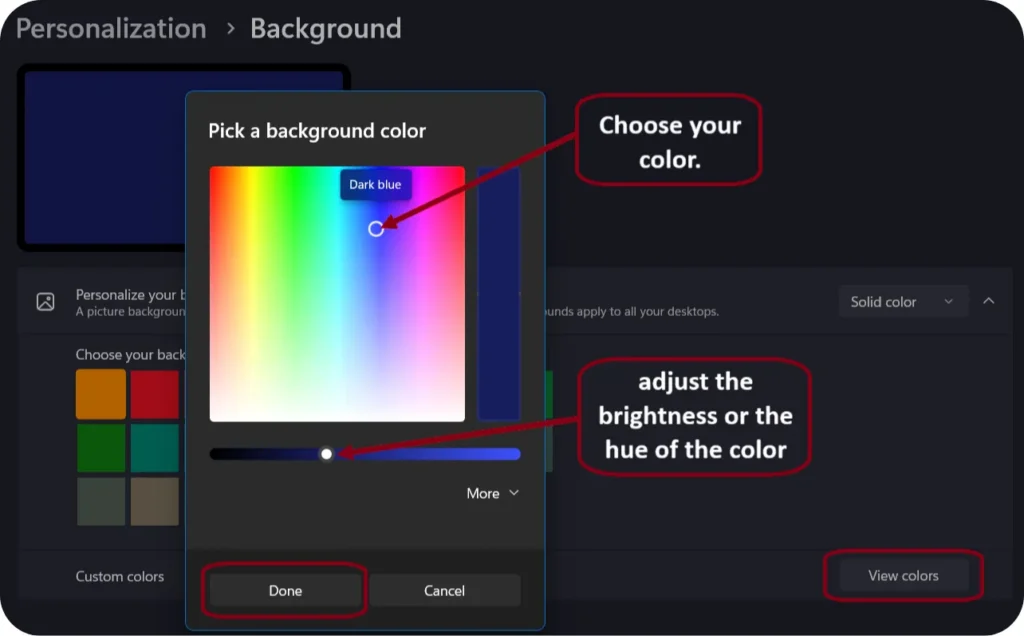
Step 5: Select the Slideshow option.
If you want your desktop background to change automatically, you can choose the Slideshow option.
Click Browse to select the folder that contains the pictures, just like in step 3, to choose a folder with multiple images. These images will then be the ones that rotate on your desktop background.
Change picture every allows you to set how often the image changes, from every 1 minute to once a day.
Shuffle the picture order allows you to choose whether the images should be displayed in order or randomly.
Let slideshow run even if i’m on battery power allows you to enable or disable the slideshow when the computer is running on battery power.
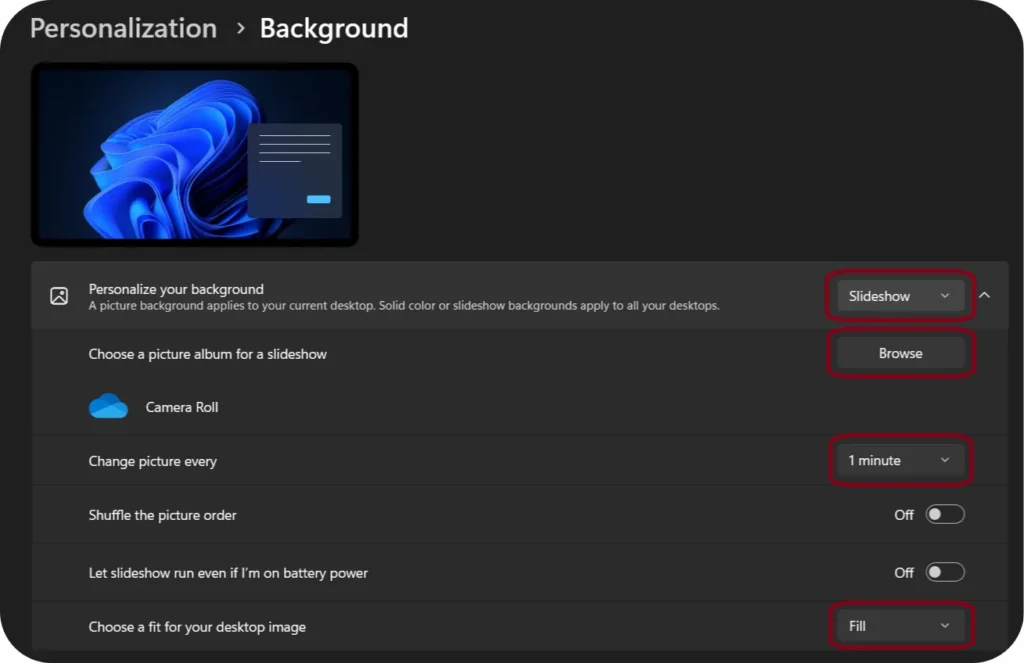
Choose a fit for your desktop image allows you to define how your image is displayed on the screen, based on its size and resolution.
– Fill : The image fills the entire screen. It may be enlarged or cropped to fit the screen size.
– Fit : The image is resized to fit the screen without being cropped. It may leave empty borders if the proportions don’t match.
– Stretch : The image is stretched to fill the entire screen, which may distort it.
– Tile : The image is repeated multiple times to cover the entire desktop (useful for small images).
– Center : The image is displayed in the center of the screen at its original size. If it’s smaller than the screen, it will leave a background around it.
– Span : If you have multiple monitors, this option allows you to stretch the image across all your screens as one large image.
This menu is very useful for ensuring that your wallpaper appears clean and aesthetically pleasing, depending on the size of your image and your screen.
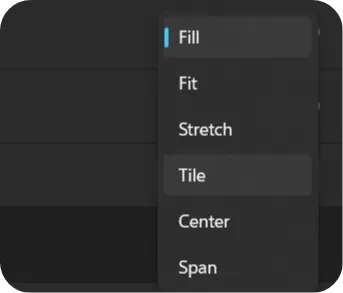
Step 6: Select the Windows spotlight option.
Allows you to automatically display images selected by Microsoft as your wallpaper.
Usually, the images change daily. Sometimes, Windows shows links or messages that let you learn more about the image.
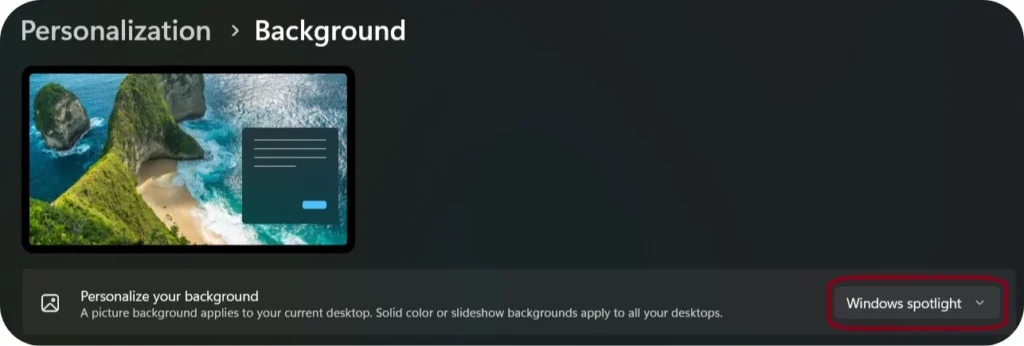
💡Tip: This is a great option for those who want a wallpaper that changes automatically, without having to select or create an image gallery themselves.
As you’ve seen, there are plenty of ways to customize your desktop background. But Windows 11 lets you go even further.
If you’re interested, check out the next tutorial: Changing the Windows Theme.