How to Connect to Wi-Fi on iPhone
Just got a new iPhone or iPad and wondering how to go online?
Learning how to connect to Wi-Fi on iPhone is the first step to enjoy fast, stable internet without using your mobile data.
This guide will walk you through everything you need to connect quickly and easily.
Step 1: Open Settings on Your iPhone
Unlock your iPhone and go to the Settings app.
You can usually find it on your home screen or by swiping down and tapping the gear icon.
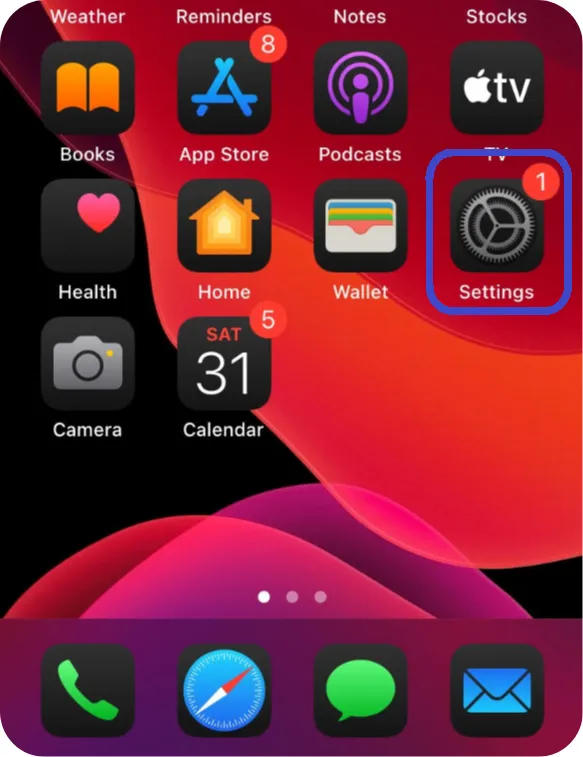
Step 2: Tap on Wi-Fi
In the list of settings, select Wi-Fi near the top.
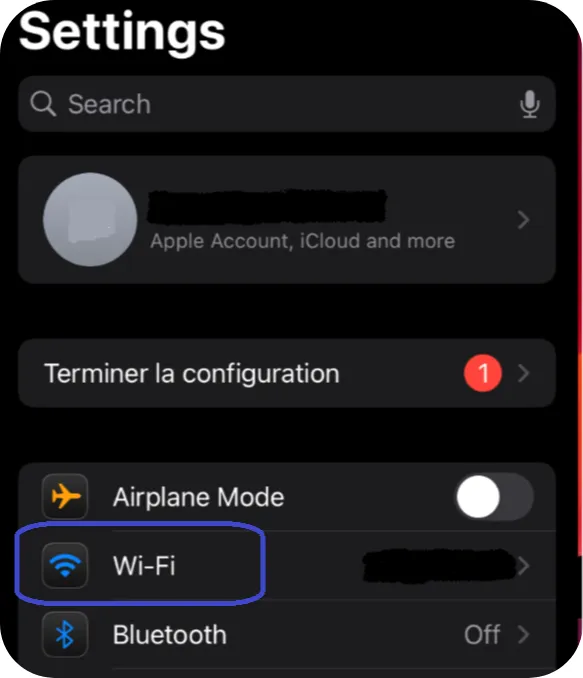
Step 3: Turn on Wi-Fi
If Wi-Fi is turned off, tap the switch to turn it on.

Step 4: Wait for available networks to appear
Your iPhone or iPad will automatically start scanning for nearby Wi-Fi networks.
Find your Wi-Fi network’s name (also called SSID) in the list and tap on it to start connecting.
You can usually find the SSID printed on the back or underside of your internet router, next to “Wi-Fi Name” or “SSID”.
If you’re in a public place, ask the staff for the exact network name.
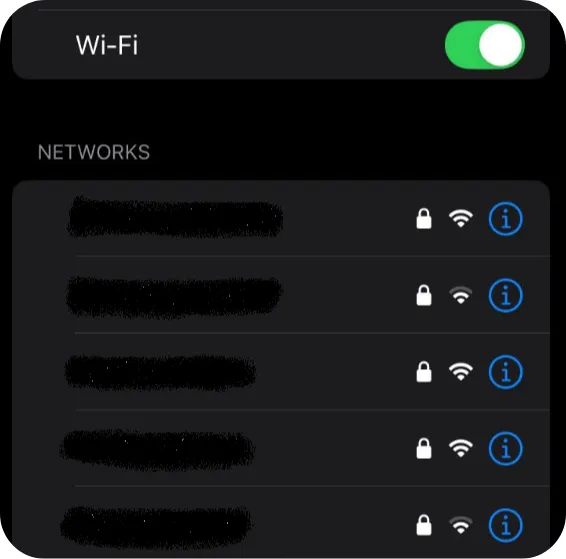
Step 6: Enter the Wi-Fi password
If the network is secured, you’ll be prompted to enter the password.
The password is usually printed on the back or underside of your router, near the label Wi-Fi Password or Key.
If you’re connecting in a public place (like a café or hotel), ask the staff for the password.
📌 Note: Wi-Fi passwords are case-sensitive.
This means that uppercase and lowercase letters must be typed exactly as shown.
For example, “Password123” is not the same as “password123”.
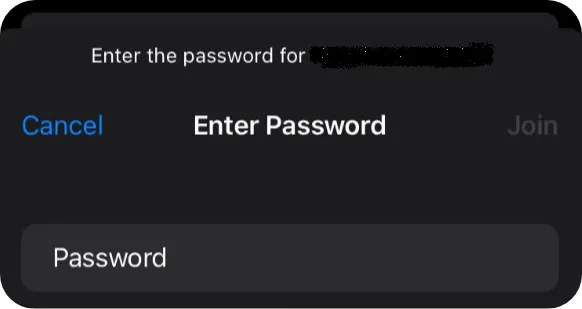
Step 7: Tap Join
Once you’ve typed the correct password, tap Join in the top-right corner of the screen.
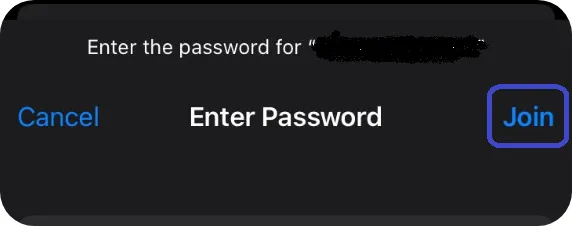
Step 8: Check the connection
You’ll see a blue check mark next to the network name when connected successfully.
The Wi-Fi icon will also appear in the top-right corner of your screen.
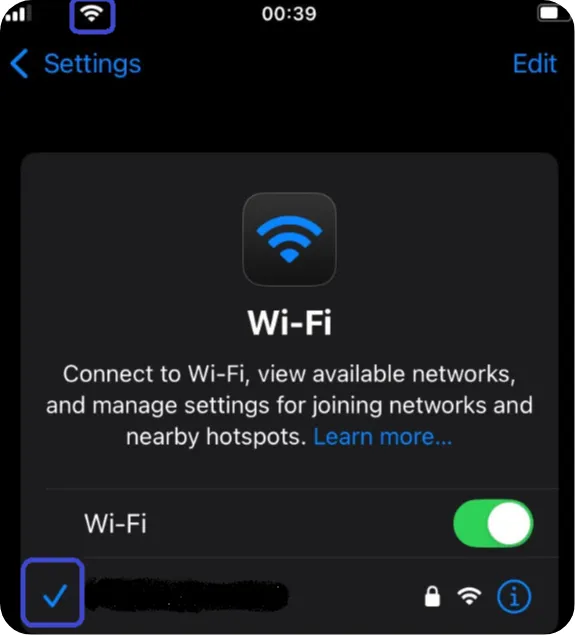
Conclusion
You’re now connected to Wi-Fi on your iPhone or iPad!
This means you can browse the internet, watch videos, check your emails, and much more all without using your mobile data.
Now that you’re online, you might want to start customizing your device with useful apps.
👉 Check out our next guide: How to Install a New App.