How to Update an App on iPhone
Knowing how to update an app on iPhone is essential to keep your device secure and running smoothly. Updates often fix bugs, improve performance, and introduce new features. In this guide, we’ll show you how to check for app updates. Then, you’ll learn how to install them using the App Store.
Before you begin, make sure your iPhone or iPad is connected to the internet and has enough battery power. A stable Wi-Fi or mobile data connection and a sufficient charge will help avoid interruptions during the update process.
Step 1: Open the App Store
To begin updating your apps on your iPhone or iPad:
– Locate and tap the App Store icon on your iPhone’s Home Screen. The App Store icon is blue with a white “A” made of popsicle sticks. You’ll usually find it on your Home Screen (on the screenshot shown here, The screenshot shows that 3 app updates are currently pending.) If not, swipe down from the middle of the screen and type App Store in the search bar to locate it easily.
– Once the App Store opens, tap on your profile icon at the top right corner of the screen.
– Once inside the App Store, tap your account icon (your initials or profile picture) located in the top right corner of the screen. You might also notice a small number displayed on this icon. This number tells you how many app updates are currently available.
This will take you to your account page.
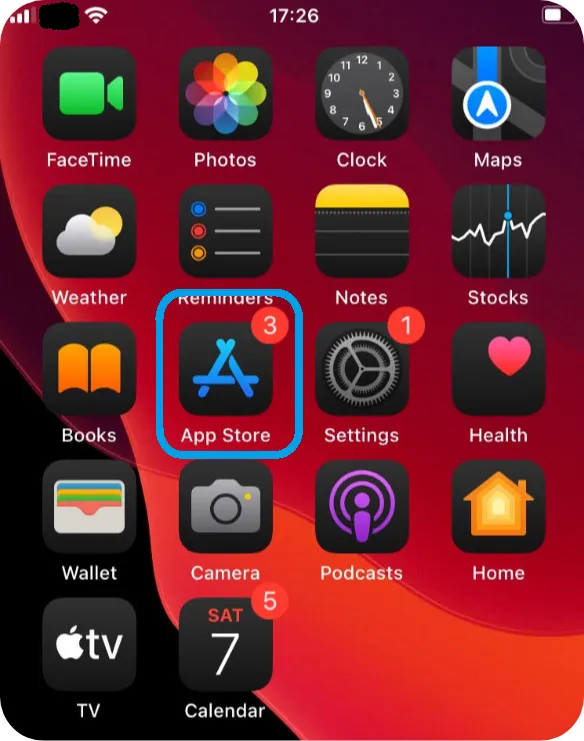
Step 2: Check for Available App Updates
On your account page, scroll down until you see the Available Updates or Upcoming Automatic Updates section.
This is where all your pending app updates will appear (as shown in the screenshot here).
Each app listed will display a short description of what’s new, along with the size of the update (if available).
You have two choices:
– Tap Update next to a specific app to update it individually.
– Or tap Update All at the top of the list to install every available update at once.
This way, you can quickly keep all your apps up to date with the latest features and fixes.
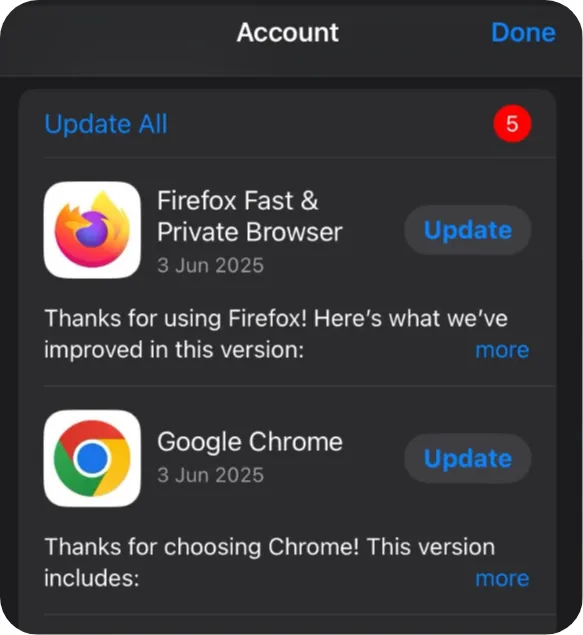
Step 3: Confirm That the App Was Updated
Once you’ve tapped Update or Update All, the update process will begin. In the App Store, a progress circle shows next to each app being updated.
After the update completes:
- The “Update” button will disappear.
- You’ll see an “Open” button instead, confirming the app is up to date.
- You can tap Open to launch the updated version directly from there.
💡 Tip: If an update doesn’t appear right away, swipe down from the top of the screen in the updates list to refresh it manually.
Conclusion:
Now that you know how to update an app on iPhone, keeping your apps current is easy and quick. Updates often include new features, performance improvements, and important bug fixes, so it’s a good idea to check regularly.
Want to go further? Check out our related guide:
👉 How to Remove an App on iPhone: perfect for clearing space or removing unused apps.